With the Release of CRM 2015, one of the most exciting feature is Quick Find Search/Global Search/Universal Search. There are many blogs already existing to explore this functionality.
What I am going to tell you today is, how to change what you want to see in the search results? Yes, its true; you can change it as per your requirement. Following is a screenshot wise step by step process to achieve the same:
On the top navigation, locate to quick search and type text>>click enter (I am searching an account named ‘Movida’)
Currently, what you can see is Account Name, Account No. & Primary Contact
If you wish you to change it to Account Name, Account No. & Address 1:City; Go to settings>>Customization
Click on customize the system
Expand Entity & Go to Account>>View
Locate-Quick Find Active Accounts under views
Double click on Quick find view to modify it; the first three columns here are the fields which you see in the results of Global/Universal Search
So, if i wish to add Address 1: City. I will need to click on ‘Add view columns’and add my desired field here and with the help arrow keys visibl, i will bring it to either of 1st three positions.
Now, click ‘Save & Close’ and Publish customizations; you will now see the results you wanted.
Hope you find it helpful !
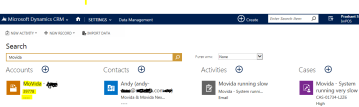






No comments:
Post a Comment