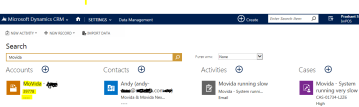<html><head>
<title>Test</title>
<meta><meta><meta><meta><meta><meta><meta></head>
<body style="word-wrap: break-word;">
<script src="ClientGlobalContext.js.aspx" type="text/javascript"></script>
<script src="../WebResources/aac_sdk_jquery_1.9.1.min" type="text/javascript"></script>
<script src="../WebResources/aac_SDK_REST" type="text/javascript"></script>
<script src="../WebResources/aac_JavaScriptRESTDataOperations" type="text/javascript"></script>
<script type="text/javascript">
function getphonecall()
{
var currentUserID = Xrm.Page.context.getUserId();
if(currentUserID != null)
{
var serverUrl = Xrm.Page.context.getClientUrl();
//alert(serverUrl);
var oDataEndpointUrl = serverUrl +"/XrmServices/2011/OrganizationData.svc/";
oDataEndpointUrl+="PhoneCallSet?$select=StateCode,ActivityTypeCode,CreatedBy,Description,DirectionCode,ScheduledEnd,OwnerId,PhoneNumber,PriorityCode,RegardingObjectId,Subject";
var service = new ActiveXObject("MSXML2.XMLHTTP.3.0");
if(service != null)
{
service.open("Get",oDataEndpointUrl,false);
service.setRequestHeader("X-Requested-Width","XMLHttpRequest");
service.SetRequestHeader("Accept","application/json,text/javascript, */*");
service.send(null);
var requestResults = eval('('+service.responseText +')').d.results;
var tableData = "";
if(requestResults != null && requestResults.length >= 1)
{
for(var i = 0;i<requestResults.length;i++)
{
//var accountEntity = requestResults[i];
//alert(accountEntity.Subject);
var service = requestResults[i].Subject;
if (service != null) {
//dynamically add table data with Service Names
tableData = tableData + "<tr><td>" + service + "</td></tr>";
}
}
var table = "<table style='font-family:Segoe UI;font-weight:normal;font-size:13px;'><tr style='height:20px'><td style='text-decoration:underline;'><b>Subject</b></td></tr>" + tableData + "</table>";
//show table data on the Account form
//window.document.writeln(table);
$("#dashboardContainer").append(table);
}
}
}
}
</script>
<style>
h5 {
font-family: Segoe UI,Tahoma,Arial;
font-weight: bold;
font-variant: normal;
color: #000080;
text-decoration: underline;
}
p {
font-family: Segoe UI,Tahoma,Arial;
font-size: 13px;
}
</style>
<table>
<tbody>
<tr><td><p id="Phone call"></p><br></td></tr>
<tr><td> <br></td></tr><tr>
<td><button onclick="getphonecall()">Click here</button></td></tr>
</tbody></table>
<span id="refreshSpan"> </span>
<br>
<span id="clientDropdown"></span>
<br>
<div id="dashboardContainer" style="width: 100%; white-space: nowrap;">
</div>
</body></html>
Hope this help!!
<title>Test</title>
<meta><meta><meta><meta><meta><meta><meta></head>
<body style="word-wrap: break-word;">
<script src="ClientGlobalContext.js.aspx" type="text/javascript"></script>
<script src="../WebResources/aac_sdk_jquery_1.9.1.min" type="text/javascript"></script>
<script src="../WebResources/aac_SDK_REST" type="text/javascript"></script>
<script src="../WebResources/aac_JavaScriptRESTDataOperations" type="text/javascript"></script>
<script type="text/javascript">
function getphonecall()
{
var currentUserID = Xrm.Page.context.getUserId();
if(currentUserID != null)
{
var serverUrl = Xrm.Page.context.getClientUrl();
//alert(serverUrl);
var oDataEndpointUrl = serverUrl +"/XrmServices/2011/OrganizationData.svc/";
oDataEndpointUrl+="PhoneCallSet?$select=StateCode,ActivityTypeCode,CreatedBy,Description,DirectionCode,ScheduledEnd,OwnerId,PhoneNumber,PriorityCode,RegardingObjectId,Subject";
var service = new ActiveXObject("MSXML2.XMLHTTP.3.0");
if(service != null)
{
service.open("Get",oDataEndpointUrl,false);
service.setRequestHeader("X-Requested-Width","XMLHttpRequest");
service.SetRequestHeader("Accept","application/json,text/javascript, */*");
service.send(null);
var requestResults = eval('('+service.responseText +')').d.results;
var tableData = "";
if(requestResults != null && requestResults.length >= 1)
{
for(var i = 0;i<requestResults.length;i++)
{
//var accountEntity = requestResults[i];
//alert(accountEntity.Subject);
var service = requestResults[i].Subject;
if (service != null) {
//dynamically add table data with Service Names
tableData = tableData + "<tr><td>" + service + "</td></tr>";
}
}
var table = "<table style='font-family:Segoe UI;font-weight:normal;font-size:13px;'><tr style='height:20px'><td style='text-decoration:underline;'><b>Subject</b></td></tr>" + tableData + "</table>";
//show table data on the Account form
//window.document.writeln(table);
$("#dashboardContainer").append(table);
}
}
}
}
</script>
<style>
h5 {
font-family: Segoe UI,Tahoma,Arial;
font-weight: bold;
font-variant: normal;
color: #000080;
text-decoration: underline;
}
p {
font-family: Segoe UI,Tahoma,Arial;
font-size: 13px;
}
</style>
<table>
<tbody>
<tr><td><p id="Phone call"></p><br></td></tr>
<tr><td> <br></td></tr><tr>
<td><button onclick="getphonecall()">Click here</button></td></tr>
</tbody></table>
<span id="refreshSpan"> </span>
<br>
<span id="clientDropdown"></span>
<br>
<div id="dashboardContainer" style="width: 100%; white-space: nowrap;">
</div>
</body></html>
Hope this help!!