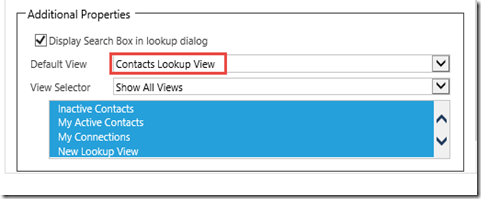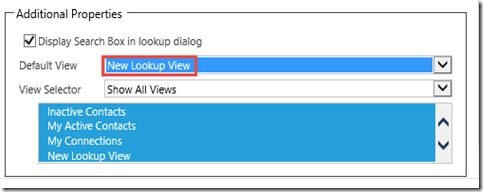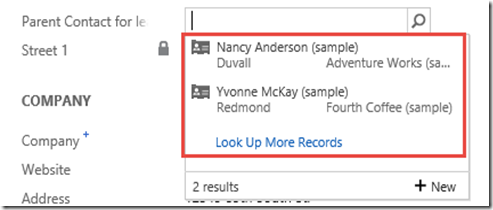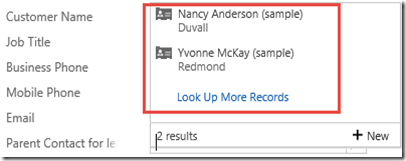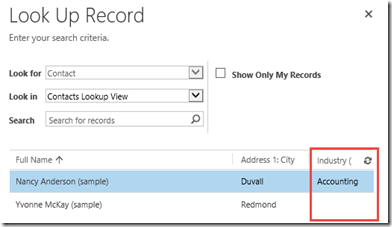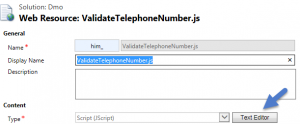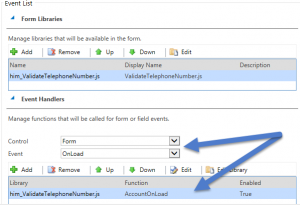Activate – Deactivate Record using JavaScript in CRM
//Params:entityname,entityGuid,stateCode,StatusCode
// Call the funtion
changeRecordStatus("contact", Xrm.Page.data.entity.getId(), 1, 2);
function changeRecordStatus(EntityLogicalName, RECORD_ID, stateCode, statusCode) {
// create the SetState request
var request = "<s:Envelope xmlns:s=\"http://schemas.xmlsoap.org/soap/envelope/\">";
request += "<s:Body>";
request += "<Execute xmlns=\"http://schemas.microsoft.com/xrm/2011/Contracts/Services\" xmlns:i=\"http://www.w3.org/2001/XMLSchema-instance\">";
request += "<request i:type=\"b:SetStateRequest\" xmlns:a=\"http://schemas.microsoft.com/xrm/2011/Contracts\" xmlns:b=\"http://schemas.microsoft.com/crm/2011/Contracts\">";
request += "<a:Parameters xmlns:c=\"http://schemas.datacontract.org/2004/07/System.Collections.Generic\">";
request += "<a:KeyValuePairOfstringanyType>";
request += "<c:key>EntityMoniker</c:key>";
request += "<c:value i:type=\"a:EntityReference\">";
request += "<a:Id>" + RECORD_ID + "</a:Id>";
request += "<a:LogicalName>" + EntityLogicalName + "</a:LogicalName>";
request += "<a:Name i:nil=\"true\" />";
request += "</c:value>";
request += "</a:KeyValuePairOfstringanyType>";
request += "<a:KeyValuePairOfstringanyType>";
request += "<c:key>State</c:key>";
request += "<c:value i:type=\"a:OptionSetValue\">";
request += "<a:Value>" + stateCode + "</a:Value>";
request += "</c:value>";
request += "</a:KeyValuePairOfstringanyType>";
request += "<a:KeyValuePairOfstringanyType>";
request += "<c:key>Status</c:key>";
request += "<c:value i:type=\"a:OptionSetValue\">";
request += "<a:Value>" + statusCode + "</a:Value>";
request += "</c:value>";
request += "</a:KeyValuePairOfstringanyType>";
request += "</a:Parameters>";
request += "<a:RequestId i:nil=\"true\" />";
request += "<a:RequestName>SetState</a:RequestName>";
request += "</request>";
request += "</Execute>";
request += "</s:Body>";
request += "</s:Envelope>";
//send set state request
$.ajax({
type: "POST",
contentType: "text/xml; charset=utf-8",
datatype: "xml",
url: Xrm.Page.context.getServerUrl() + "/XRMServices/2011/Organization.svc/web",
data: request,
beforeSend: function (XMLHttpRequest) {
XMLHttpRequest.setRequestHeader("Accept", "application/xml, text/xml, */*");
XMLHttpRequest.setRequestHeader("SOAPAction", "http://schemas.microsoft.com/xrm/2011/Contracts/Services/IOrganizationService/Execute");
},
success: function (data, textStatus, XmlHttpRequest) {
Xrm.Page.data.refresh(); // refresr current crm form
},
error: function (XMLHttpRequest, textStatus, errorThrown) {
alert(errorThrown);
}
});
}